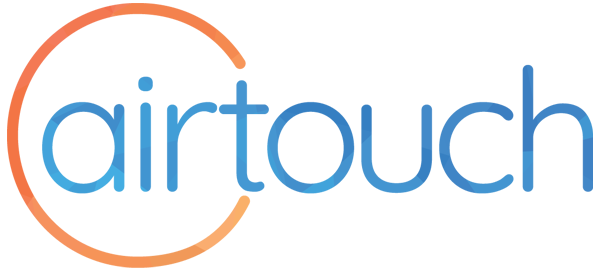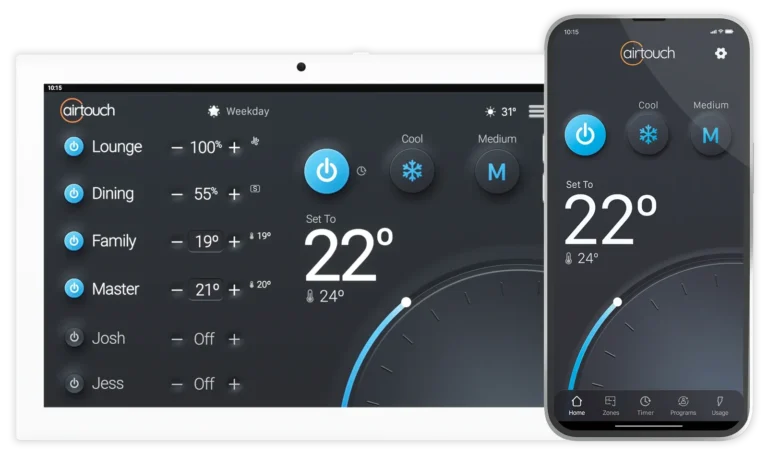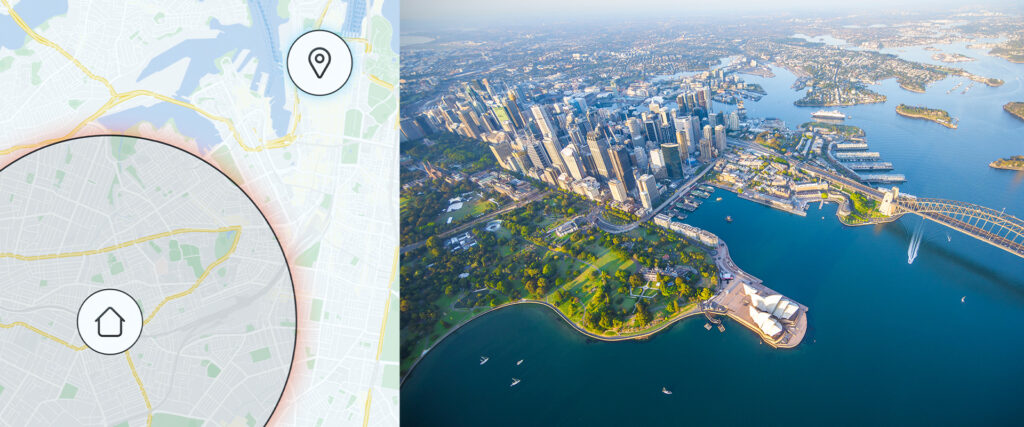When you upgrade to AirTouch 5, you can have geofencing control of your home air conditioning, to have it turn On or Off for you automatically as you head to and from home. There are just a few short steps to get it activated through the console, and in the AirTouch 5 app detailed here.
Setting up Geofencing with AirTouch 5
On your AirTouch 5 Console, activate Geofencing through the Smarts Menu.
On your AirTouch App, enter Settings and select Geofencing.
Choose if you want to
- Turn On the AC when Moving Inside the radius around your home
- Turn Off the AC when Moving Outside the radius around your home
Configuring the Geofencing Radius
Select the Map tab at the top of the Geofencing screen. You may need to allow location controls with AirTouch on your iOS or Android Smartphone as this AirTouch feature needs Location Services on to work.
Next step is to set the size of the geofencing radius around your home. This is the radius that sets the distance for when you are moving away from home to turn off, or, when you are coming home to turn it on again.
Once this is set, tap Save and it is all ready to go.