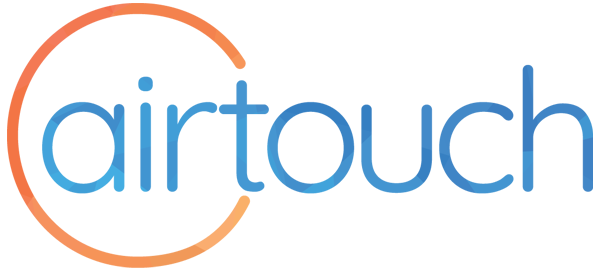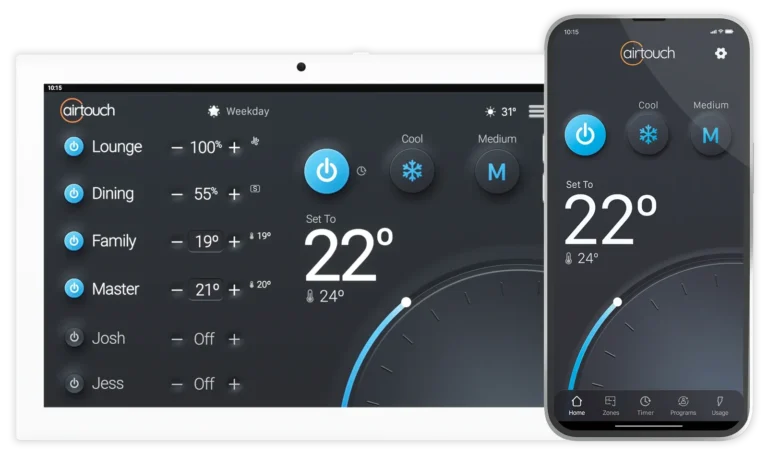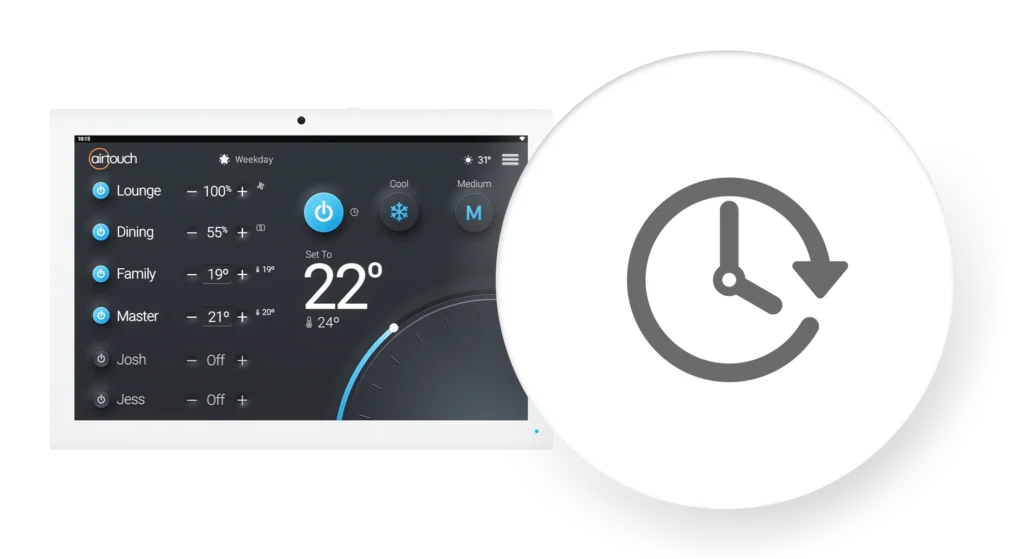The automated ON and OFF control for each zone and the AC unit itself is an important feature of our controllers designed to make your home living a little more comfortable…whenever you want.
AirTouch 5, 4 and 2 Plus
It all starts with the Quick Menu in the top right hand corner of the screen.
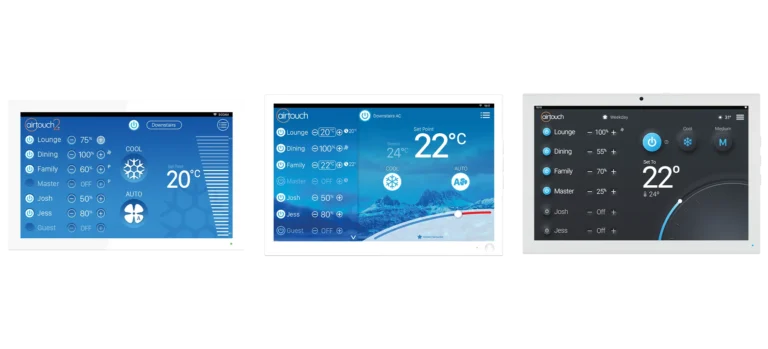
Try the Quick Timer
On AirTouch 5, 4 and 2 Plus, the Quick Timer feature makes it fast and easy to set a countdown to turn on or off the AC unit by itself. Give it a try today, just press and hold the AC power button as shown in this demonstration.
Set an Advanced Program
Follow this video with AirTouch 5, to set a program to schedule different parts of your home to be heated of cooled at different times of the day throughout the week.
For AirTouch 4 and AirTouch 2 Plus, please refer to the relevant section of the user manuals.
AirTouch 2 and 3
To get started, tap the Programs tab in the top of the home screen.
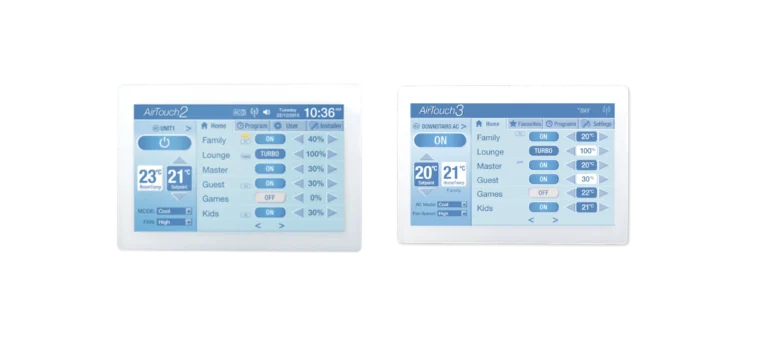
Set Program
- Up to 4 programs and one AC timer can be set up for each ducted system. Remember, AirTouch 2 and 3 let you control 1 or 2 independent ducted air conditioning units.
- Touch the Program event button for the program (e.g. Program 1) on the Programming Screen to enter the Program time screen.
- Touch the relevant area to select Monday-Friday, Saturday or Sunday program and the ON or OFF operation to modify.
- Use the time wheel to choose the time for each operation.
Set your Program for an individual or multiple zone/s or the entire AC unit
- Enter the Assignment screen by touching Assignment on the Programming Screen. The Assignment screen shows the list of the current programs of each zone and the AC Unit.
- Touch the Program field of a zone/group or the AC unit to show all program options. Touching a program option will assign the program to the group or the AC unit. Each zone/group and the AC unit can be assigned with one program from Program 1 to Program 4 (‘P1’ to ‘P4’).
- If a program has been assigned to a group or AC unit, the program indicator will appear next to the group.
Set AC Timer Overall
- The AC timer function is useful for automatically switching the AC unit ON or OFF at any given time if AC is connected to your AirTouch.
- You can use the OFF Timer and ON Timer in combination or separately. If you have multiple air conditioners connected to your AirTouch, you can set both their timers here.
- Touch AC Timer in the Program Screen to enter the AC Timer setup screen. Here you can choose to enable or disable the relevant timer, and use the time wheel to set the time for the operation. The AC timer icon will be on the status bar if the AC timer is set.
ZoneTouch 3
To set a Program for your Zone/s on ZoneTouch 3:
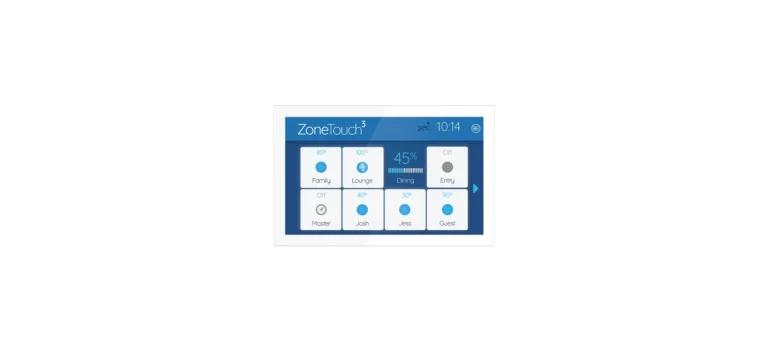
- Enter the Quick Menu by tapping the 3 lines icon in the top tight of the screen.
- Select Programs.
- Touch the + button, to add a Program Event.
- Give your Program a friendly name to remember.
- Select the days of the week your want your Program to run on, such as just week days or weekends.
- Remember, you can have up to 8 programs with ZoneTouch 3, so you can setup some for the weekend, and some for weekdays as you want.
- Select which zones to assign the program too.
- Select a Zone On and Off time for the program.
The program is saved.
Use Disable/Enable button to deactivate/activate the program. When the program is disabled, its settings will be kept in the system but the On/Off action will not be carried out.
Use Copy and Paste buttons to create new programs which have similar settings.
ZoneTouch 2
Start by touching Program in the top right of the ZoneTouch home screen.

Set Program
- Up to four programs can be created and saved. Touching the Home button will go back to the Home screen from programming setting pages.
- Touch the Program buttons (e.g. Program 1) on the Programming Screen to enter the screen to select scenarios and adjust the event times.
- Touch a day option radio button to select Monday to Friday, Saturday or Sunday program to modify. Touch the time switch radio button on the right to enable or disable your chosen ON or OFF time.
- Touch the Hour, Minute or AM/PM field on the screen to highlight it, and then the + (plus) and – (minus) buttons will appear on the screen. Touch the + or – buttons to adjust the time.
Assign your Program to a Zone/s
- Enter the Assignment screen by touching Assignment on the Programming Screen. The Assignment screen shows the list of the current program of each group.
- Touch the Program field of a zone/group to show all program options. Touching a program option (Program 1, 2, 3 or 4) will assign the program to the zone/group. Each zone/group can be assigned with one program from Program 1 to Program 4 (‘P1’ to ‘P4’).
- If a program has been assigned to a zone/group, the program indicator will appear on the group if any of the four events in the program is enabled.