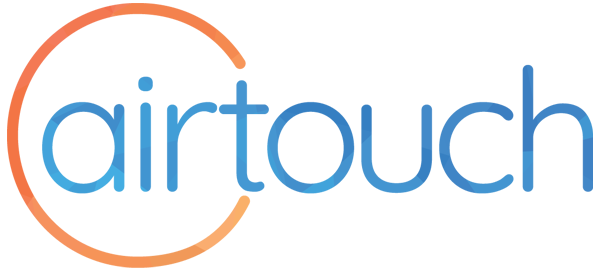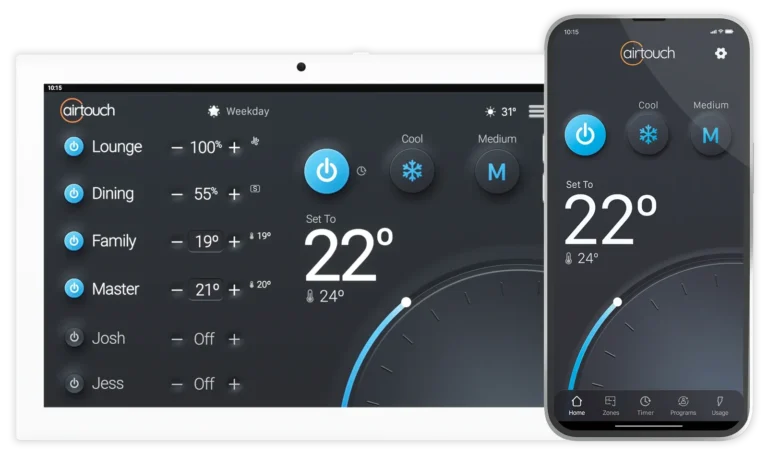Running software updates ensures that your AirTouch console is always operating the latest software available for it. It is important to note that you need to run software updates on the console itself, as well as on the smartphone app when they become available for it.
Make sure that you have a stable internet connection and that AirTouch is connected to your home WiFi. We recommend that you have a speed of at least 12Mbps.
Updating AirTouch on the Console
If you are running AirTouch 2 Plus or AirTouch 4, you’ll know when an update is available because a red dot will appear next to the Menu Icon. Follow this dot by tapping Menu > System Settings > Preferences and Versions. A window will appear asking you to proceed with the update.
Manually Checking for an Update
To manually check for an update, tap Menu > System Settings > Preferences and Versions. If an update is available, you’ll have an option to download the update.
Allow Storage Permissions
You may be asked to “Allow Storage Permissions” when running your AirTouch software update. If this window appears, select Yes or Allow as it is needed for the software to run.
During the update, AirTouch may reboot. The update normally takes 2-5 minutes in total to complete.
AirTouch will appear back on the screen when it is complete. If not, just tap the AirTouch icon.
AirTouch App Updates for your Smartphone
AirTouch smartphone app updates are separate to console app updates. When an update is available for the update on your smartphone, you can update it like any other app through the Google Play store or the Apple iOS App Store.
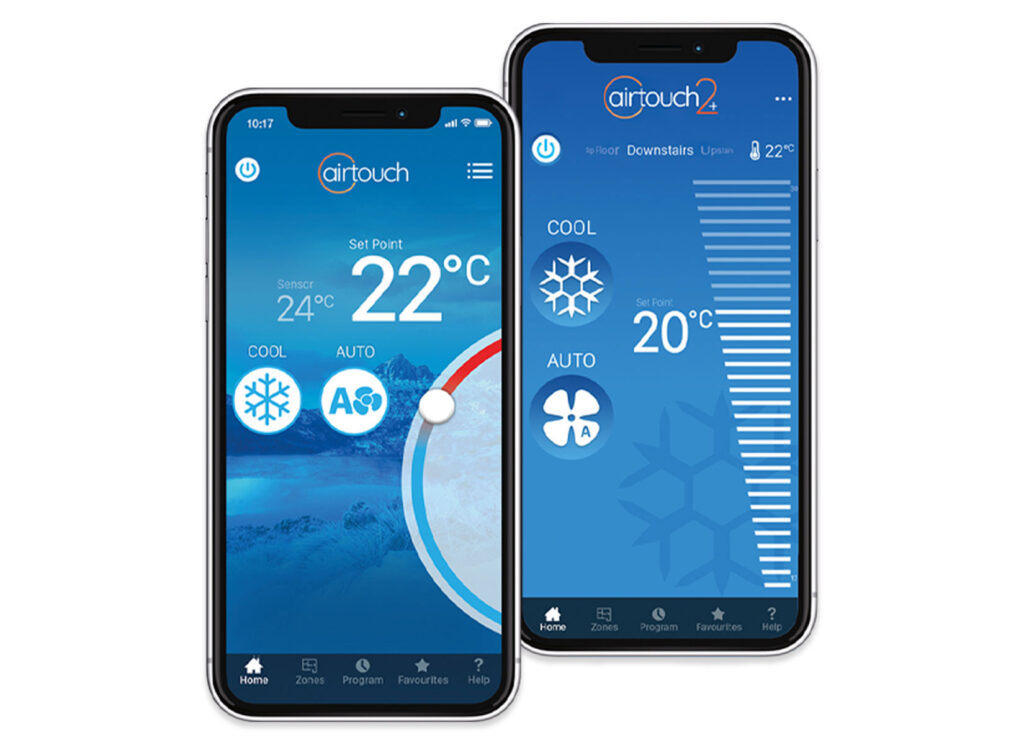
Enjoy the updated features each time we release an update.