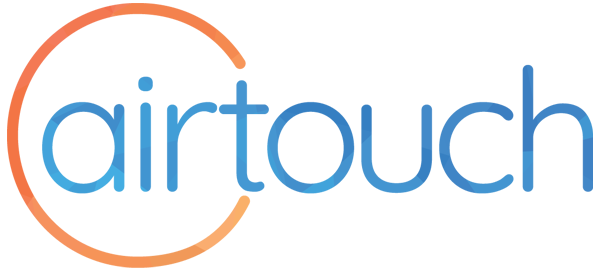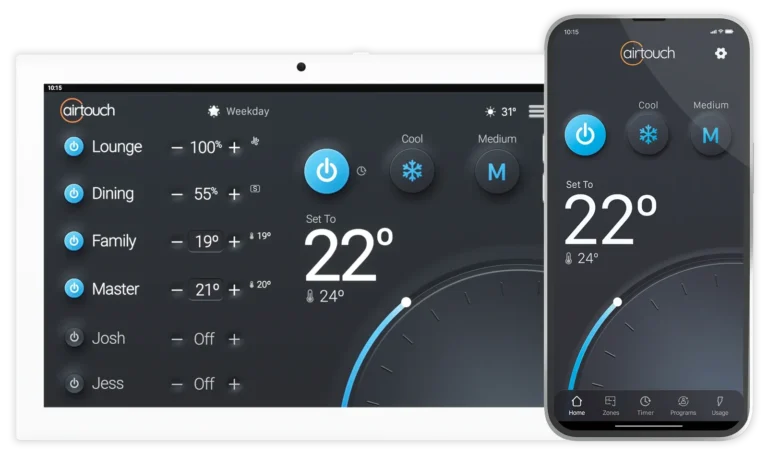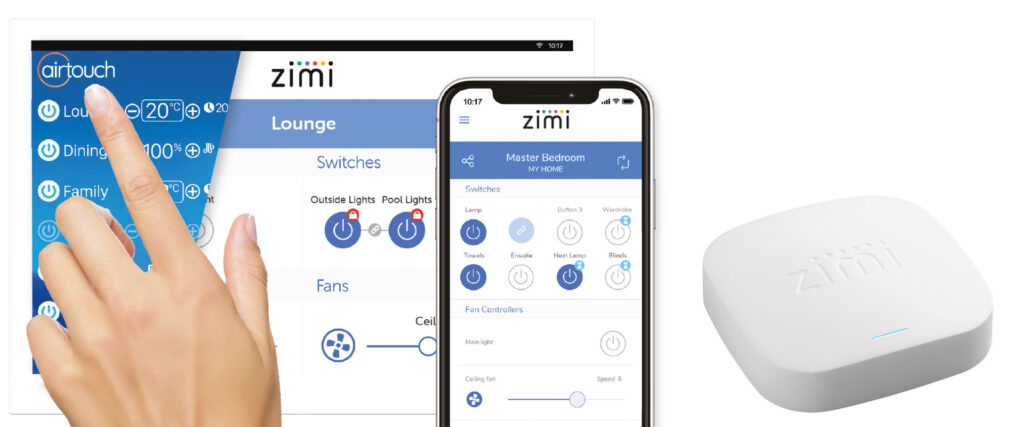If Zimi has been added on to an AirTouch installation, the user can access the in built Zimi app on the AirTouch console to control their Zimi smart home components. To access Zimi on the AirTouch console, the homeowner must have a Zimi Cloud Connect hub installed and setup.
To access the Zimi app on the AirTouch console, tap the AirTouch logo in the top left of the screen. If this doesn’t work, follow these steps to activate the Zimi app:
AirTouch 4 and AirTouch 2 Plus
- Enter AirTouch Settings from the 3 bars menu in the top right corner of the screen.
- Tap Installers and enter password Polyaire
- Under General, tick the box/circle for Zimi
If you don’t see the Zimi checkbox
If the Zimi checkbox isn’t shown, make sure that the AirTouch system has the latest firmware updates. To do this, enter the Preferences tab at the top of the Settings Screen on AirTouch console, and select Versions. Follow any prompts to update the firmware if an update is available, then exit Settings.
Now tap the AirTouch logo in the top left of the screen to access the Zimi app. It may take a moment to find, connect to and show your Zimi devices.
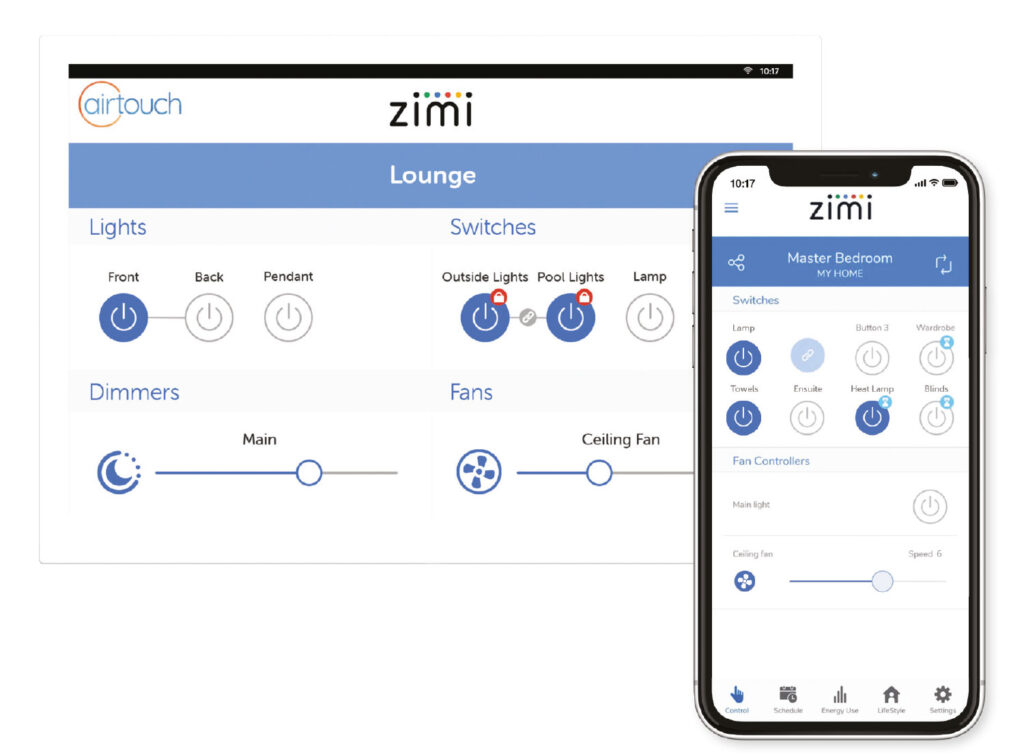
If No Zimi Devices Show
If no Zimi devices show on the AirTouch console, make sure that you have set them up and added them to the same Zimi home network that includes a Cloud Connect using the Smartphone app.