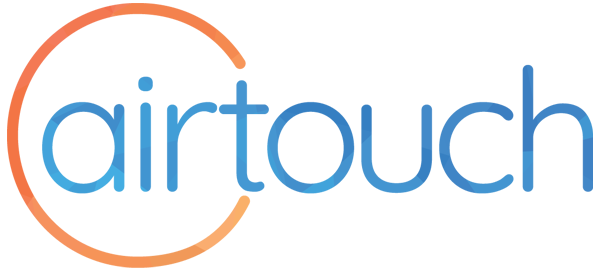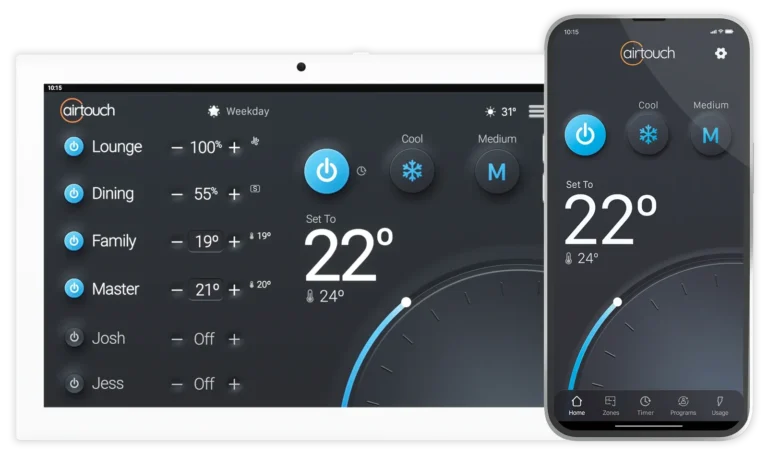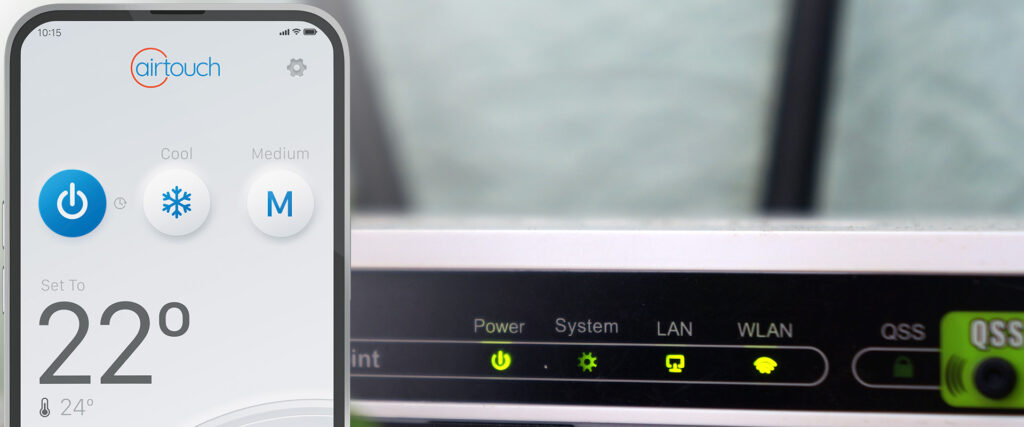If you want to use your AirTouch or compatible ZoneTouch v3 controller with their respective apps, you will need to connect them to your WiFi network. The AirTouch 5 model supports connections to both 5Ghz and 2.4Ghz WiFi networks, whereas other models are compatible just with 2.4Ghz WiFi. For the app to automatically connect, it is important your phone is connected to the same WiFi network as your console. If you have a dual band router for example, make sure your AirTouch and phone are connected to the same band network. You may need to disable band steering for this.
For users of AirTouch 4 or 5, the consoles operate on Android. To connect, simply access your local WiFi network through the Operating System Settings. You can easily navigate to these settings by using the shortcut in the Quick Menu, located at the top right corner of the console screen.
If you’re using an AirTouch 2 Plus, connecting to WiFi is straightforward. Tap on ‘WiFi Settings’ in the Quick Menu, select your network from the displayed list, and enter your network passcode to connect.
AirTouch is compatible with WEP, WPA, and WPA2 wireless encryption security.
For the App to link up automatically first time
When you have connected your AirTouch console to WiFi, open your app, or restart it ,and it will automatically connect. Remember, for the automatic connection to work, ensure that your console and app are connected to the same WiFi network, and WiFi band (2.4 or 5Ghz) together.
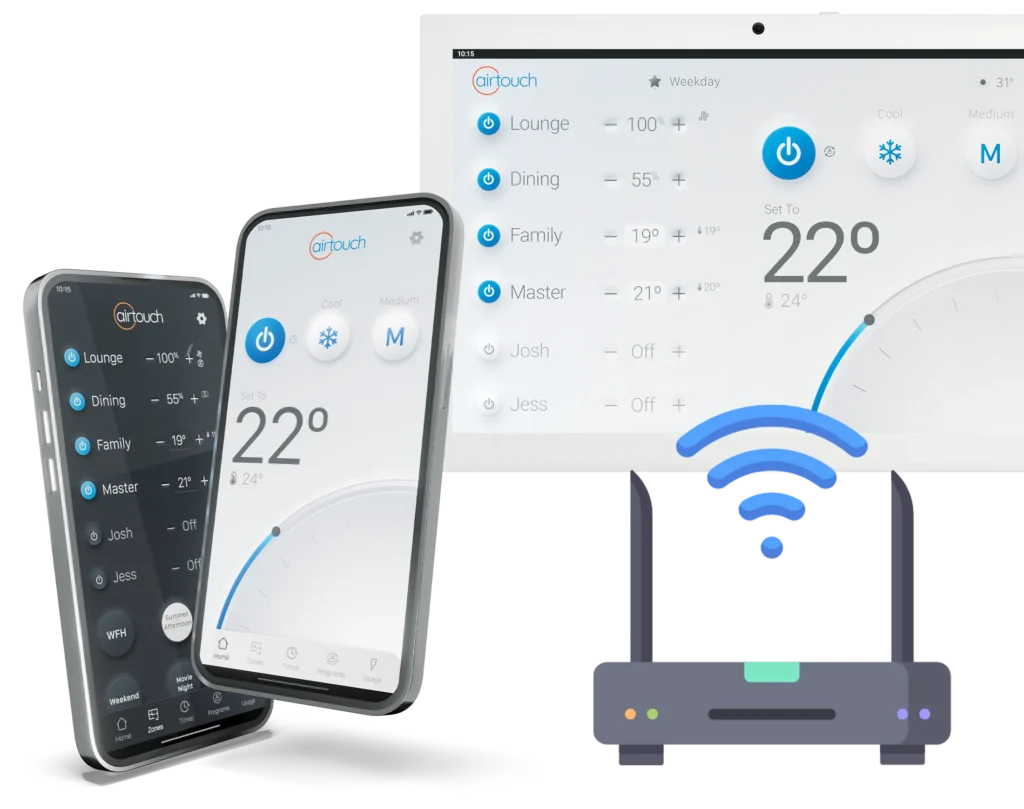
The app will then remain connected when you change to another internet connection such as 4G/5G or another wireless LAN.
Are you using an AirTouch 2 or 3?
To link your AirTouch 2 or 3 to your home WiFi, you can either scan for available networks or manually enter your network details in the Settings.
Ensure that your router’s 2.4Ghz WiFi band is active. On your AirTouch panel:
- Select ‘User’, then choose ‘WiFi’ to access the WiFi Setup screen. If AirTouch is already linked to a WiFi network, you’ll see a tick next to its SSID name.
- To manually enter a known wireless network SSID, tap on the SSID field. This will bring up a keyboard for you to type in the first few letters of the SSID. Confirm by tapping ‘Enter’.
- For scanning nearby networks, select ‘Scan’. If you need to manually input the WiFi SSID, select ‘Other’. After scanning, a list of available networks will appear. Select your preferred network, or manually enter it if it’s not listed.
- Enter the network’s password in the password field and confirm by tapping ‘Enter’.
- Press ‘Connect’ to join the chosen network. The screen will display ‘Connecting’ during the process and change to ‘Connected’ once successful. A WiFi symbol will appear in the top status bar when connected.

AirTouch remains connected unless there are changes in your home router’s settings, such as the Network Name (SSID), password, security levels, or MAC filters.
In case of changes like an updated SSID or password, simply reconnect with the new details. In the event of a power outage, the WiFi connection will automatically re-establish once your home router is back online.
Enjoy the freedom of being connection to your climate control!